| MT5 Platform
The new platform is an updated and upgraded version of its predecessor, which has long been the industry standard for traders worldwide.
FxGrow is pleased to present the next generation MetaTrader 5 Platform, which includes everything you need to trade in the financial markets.
MetaTrader 5's advanced charting technology and sophisticated order management tools help you monitor and control your positions swiftly and efficiently.
It is a compelling platform packed with brand new features aimed at improving your trading experience. It is available for free on all our account types.
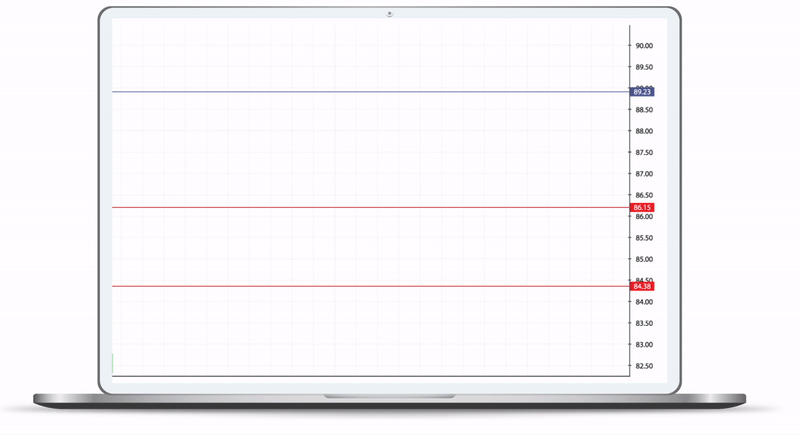
COMPUTERS
Functions
- Third-party tools such as Parallels Desktop are not required
- An intuitive interface makes it easy to use
- Trade with multiple order types
- Multiple charting and analytical capabilities
- Newsfeeds directly into the platform itself
- Support for custom technical indicators
- Ability to use Expert Advisors for automated trading
- Trailing stop loss facilities
- Real-time information including account summary, equity, P&L
- Multilingual support.
How To Install
Step 1. Click here to download theFxGrow MT5 for Mac application.
Step 2. Go to your downloads folder and locate the application(.dmg file)
Step 3. Double click the application icon to launch the installer.
Step 4. Drag the FxGrow MT5 application icon to the Applications folder.
Step 5. Go to your Applications folder and open FxGrow MT5.
Step 6. Login to your trading account using the credentials that you received when opening your FxGrow account
Functions
- An intuitive interface makes it easy to use
- Trade with multiple order types
- Multiple charting and analytical capabilities
- Newsfeeds directly into the platform itself
- Support for custom technical indicators
- Ability to use Expert Advisors for automated trading
- Trailing stop loss facilities
- Real-time information, account summary, equity, P&L, and much more
- Multilingual support
How To Install
Step 1. Click here to download the FxGrow MT5 for PC application.
Step 2. Go to your downloads folder and locate the application (.exe file)
Step 3. Double click the application icon to launch the installer.
Step 4. Follow the on-screen instructions to complete the application process.
Step 5. Launch the application and Login into your trading account using the credentials you received when opening your FxGrow account.
SMART PHONES & TABS
Functions
- User-friendly interface
- Real-time quotes of financial instruments
- Support for all execution modes and order types
- Newsfeeds directly into the platform itself
- Support for custom technical indicators
- 30 technical indicators available for use
- Access to trading history
- Multiple languages supported
How To Install
Step 1. Open the App Store application on your iPhone.
Step 2. Search for MetaTrader 5
Step 3. From the search results, select MetaTrader 5 by MetaQuotes Software Corp.
Step 4. Click on Get and then Install
Step 5. Enter the password for your Apple ID if prompted.
Step 6. When opening the application, select the option to Login to an Existing Account.
Step 7. In the search field, type FxGrow and select either FxGrowDemo or FxGrow-Live (depending on which account you wish to access) and enter your credentials to Login.
Functions
- User-friendly interface
- Trade with multiple order types, including pending orders
- Real-time quotes and interactive charts
- Ability to trade directly from charts
- Support for all execution modes
- Numerous technical indicators
- Set stop-loss and take-profit levels
- Access to trading history
How To Install
Step 1. Open the Play Store application on your Android-powered smartphone.
Step 2. Search for MetaTrader 5
Step 3. From the search results, select MetaTrader 5 by MetaQuotes Software Corp.
Step 4. Click on Install and accept the permissions request.
Step 5. When opening the application, select the option to Login to an Existing Account.
Step 6. In the Find Broker field, search for FxGrow and select either FxGrow-Demo or FxGrow-Live (depending on which account you wish to access) and enter your credentials to Login.