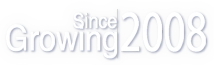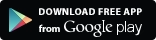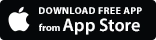Platforms
| منصة MetaTrader 5 للتداول
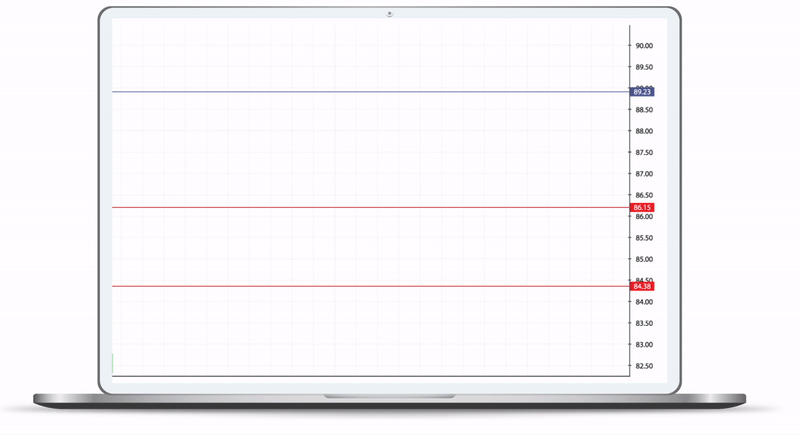
- أدوات الطرف الثالث ليست مطلوبة
- واجهة بديهية تجعلها سهلة الاستخدام
- تداول مع أنواع أوامر متعددة
- قدرات تخطيطية وتحليلية متعددة منصة أخبار مباشرة في المنصة نفسها
- منصة أخبار مباشرة في المنصة نفسها
- دعم التقنية المخصصة المؤشرات
- القدرة على استخدام المستشارين الخبراء للتداول الآلي
- تسهيلات وقف الخسارة المتحرك
- معلومات في الوقت الفعلي بما في ذلك ملخص الحساب، حقوق الملكية، والأرباح والخسائر
- دعم متعدد اللغات
- واجهة بديهية تجعلها سهلة الاستخدام
- تداول مع أنواع أوامر متعددة
- قدرات تخطيطية وتحليلية متعددة
- منصة أخبار مباشرة في المنصة نفسها
- دعم التقنية المخصصة المؤشرات
- القدرة على استخدام المستشارين الخبراء للتداول الآلي
- تسهيلات وقف الخسارة المتحرك
- معلومات في الوقت الفعلي بما في ذلك ملخص الحساب، حقوق الملكية ، والأرباح والخسائر ، وما إلى ذلك
- دعم متعدد اللغات
- واجهة سهلة الاستخدام
- أسعار الآنية للأدوات المالية
- دعم لجميع أوضاع التنفيذ وأنواع الأوامر
- منصة أخبار مباشرة في المنصة نفسها
- دعم التقنية المخصصة المؤشرات
- 30 مؤشر فني متاح للاستخدام
- الوصول إلى تاريخ التداول المطلوب
- دعم لغات متعددة
- واجهة سهلة الاستخدام
- تداول مع أنواع أوامر متعددة بما في ذلك الأوامر المعلقة
- اقتباسات في الوقت الحقيقي ورسوم بيانية تفاعلية
- القدرة على التداول مباشرة من الرسوم البيانية
- دعم لجميع أوضاع التنفيذ
- العديد من المؤشرات الفنية
- تعيين وقف الخسارة وجني الأرباح المستويات
- الوصول إلى تاريخ التداول المطلوب
| MT5 Platform
The new platform is an updated and upgraded version of its predecessor, which has long been the industry standard for traders worldwide.
FxGrow is pleased to present the next generation MetaTrader 5 Platform, which includes everything you need to trade in the financial markets.
MetaTrader 5's advanced charting technology and sophisticated order management tools help you monitor and control your positions swiftly and efficiently.
It is a compelling platform packed with brand new features aimed at improving your trading experience. It is available for free on all our account types.
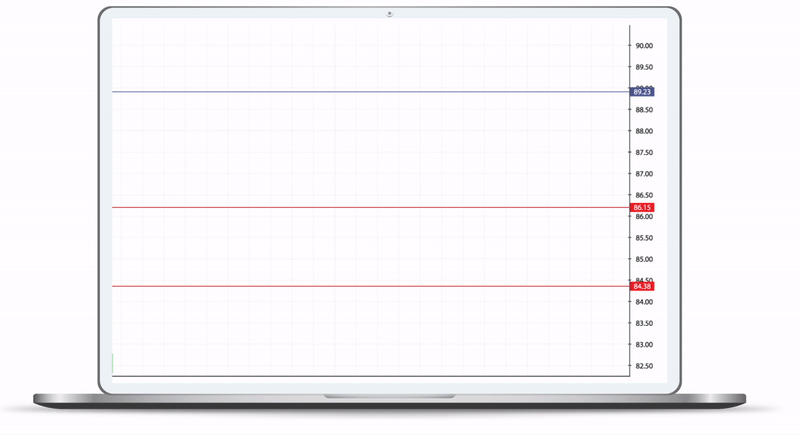
- Third-party tools such as Parallels Desktop are not required
- An intuitive interface makes it easy to use
- Trade with multiple order types
- Multiple charting and analytical capabilities
- Newsfeeds directly into the platform itself
- Support for custom technical indicators
- Ability to use Expert Advisors for automated trading
- Trailing stop loss facilities
- Real-time information including account summary, equity, P&L
- Multilingual support.
- An intuitive interface makes it easy to use
- Trade with multiple order types
- Multiple charting and analytical capabilities
- Newsfeeds directly into the platform itself
- Support for custom technical indicators
- Ability to use Expert Advisors for automated trading
- Trailing stop loss facilities
- Real-time information, account summary, equity, P&L, and much more
- Multilingual support
- User-friendly interface
- Real-time quotes of financial instruments
- Support for all execution modes and order types
- Newsfeeds directly into the platform itself
- Support for custom technical indicators
- 30 technical indicators available for use
- Access to trading history
- Multiple languages supported
- User-friendly interface
- Trade with multiple order types, including pending orders
- Real-time quotes and interactive charts
- Ability to trade directly from charts
- Support for all execution modes
- Numerous technical indicators
- Set stop-loss and take-profit levels
- Access to trading history
MT4 for PC
The MetaTrader 4 (MT4) Terminal remains the platform of choice for traders around the world. Its popularity and longevity is mostly attributed to the fact that it has continued to evolve over the years, ensuring that it remains relevant for today’s more sophisticated traders.
The FxGrow MT4 platform for PC is a bespoke package that packs significant power and numerous tools for traders. It is ideal for trading forex, CFDs, energies, and precious metals in a secure and reliable environment.
KEY FEATURES & FUNCTIONS
- Intuitive interface makes it easy to use
- Trade with multiple order types
- Multiple charting and analytical capabilities
- News feeds directly into the platform itself
- Support for custom technical indicators
- Ability to use Expert Advisors for automated trading
- Trailing stop loss facilities
- Real time information including account summary, equity, P&L, etc.
- Multilingual support
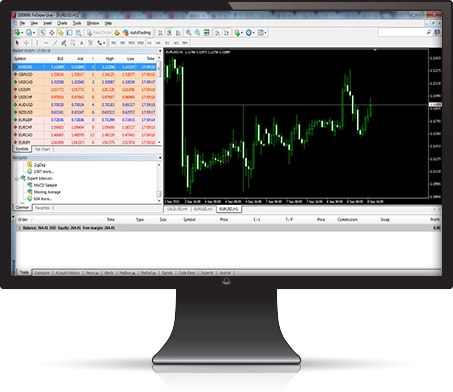
 SYSTEM REQUIREMENTS
SYSTEM REQUIREMENTS
- Operating System: Windows 2000/XP or later
- RAM Memory: 512MB or higher
- System Processer: 1 GHz CPU or higher
- Screen Resolution: 1280x800 or higher

 HOW TO INSTALL
HOW TO INSTALL
- Step 1. Click here to download the FxGrow MT4 for PC application
- Step 2. Go to your downloads folder and locate the application (.exe file)
- Step 3. Double click the application icon to launch the installer
- Step 4. Follow the on-screen instructions to complete the application process
- Step 5. Launch the application and login to your trading account using the credentials that you received when opening your FxGrow account
 HOW TO UNINSTALL
HOW TO UNINSTALL
- Step 1. Go to the Start menu and navigate to All Programs, and then FxGrow MT4
- Step 2. Click on Uninstall
- Step 3. Go to My Computer, C Drive, and then Program Files
- Step 4. Find and delete the folder entitled FxGrow MT4
- Step 5. Restart your PC
MT4 for Tablet
Tablets can now be found in most households as they perfectly blend the benefits of convenience and portability in a single powerful device. They are used for a wide variety of purposes, which now also includes the ability to trade on the world’s forex and CFDs markets.
Whether you own and use an iPad or Android powered tablet, there is a native FxGrow app to accommodate your trading needs. Embodying all the power of the MetaTrader 4 Terminal, the FxGrow MT4 for Tablet apps give you a rich trading experience at your fingertips.
KEY FEATURES & FUNCTIONS
- User friendly, customisable interface
- Real time quotes of financial instruments with no delays
- Support for all execution modes and order types
- Set stop-loss, take-profit levels, and more
- Ability to trade directly from charts
- 30 technical indicators available for use
- Review trading history
- Multiple languages supported
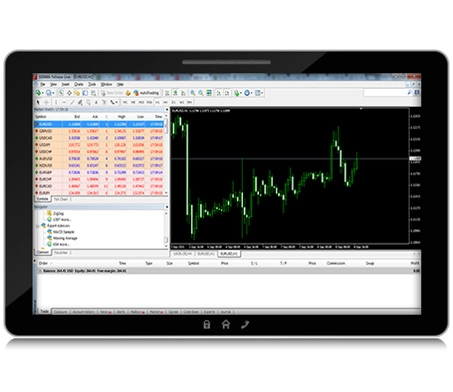
 HOW TO INSTALL
HOW TO INSTALL
- Step 1. Open the App Store application on your iPad or Play Store application on your Android powered tablet
- Step 2. Search for MetaTrader 4
- Step 3. From the search results, select MetaTrader 4 by MetaQuotes Software Corp.
- Step 4. Click on Install and enter your Apple ID or Google Account password if prompted
- Step 5. When opening the application, select the option to Login to an Existing Account
- Step 6. In the search field, type FxGrow and select either FxGrow-Demo or FxGrow-Live (depending on which account you wish to access) and enter your credentials to login
 HOW TO UNINSTALL FROM IPAD
HOW TO UNINSTALL FROM IPAD
- Step 1. Tap and hold the MetaTrader 4 icon on your home screen
- Step 2. Tap on the X that will appear momentarily on the top left corner of the icon
- Step 3. Click on Delete when prompted in the confirmation dialog box
- Step 4. After the MetaTrader 4 icon is removed, click on the home button to resume normal operation of your iPad
 HOW TO UNINSTALL FROM ANDROID TABLET
HOW TO UNINSTALL FROM ANDROID TABLET
- Step 1. Open the Play Store application
- Step 2. Search for MetaTrader 4
- Step 3. Click on Uninstall